This week I received an email notification alerting me that one of my Oracle EPM cloud passwords was about to expire. Hmm…where do I change my password? And how often do I have to worry about this? And…what are the password requirements again?
In our case, security is set up natively in our environment – we haven’t configured single sign-on just yet. Therefore, the users were initially imported and security is maintained separately from our network. In this scenario, password requirements are as follows:
- Passwords need to be changed every 120 days
- Passwords must be at least 8 characters long
- Passwords must contain at least one uppercase, one lowercase, and one numeric character
- Special characters are allowed
- The new password can’t match the most recently chosen password
To change your password, navigate to: https://cloud.oracle.com/sign-in. Note that users don’t change their passwords from within the cloud tool directly. This is because the security to access each cloud pod is managed within My Services.
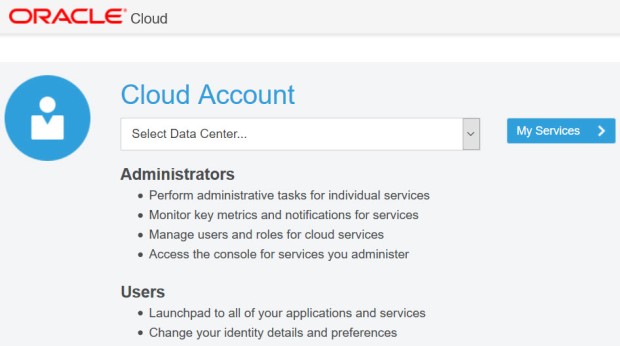
Select your data center from the drop-down and then log into My Services. You will need to enter your tool’s domain, as well as your username and current password.

Navigate to Users >> My Profile. Here you’ll find a section called “Change Password”.
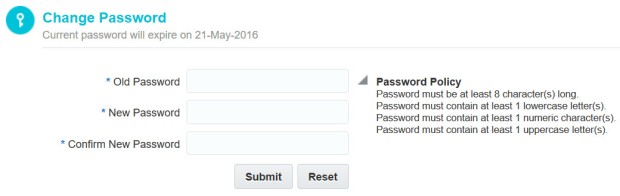
You must remember your old password to create a new password. Enter your old password, then enter the new one twice, then press Submit. You should be good to go!
If you’re in the situation where you can’t remember your old password you have at least 2 options:
- With help: Have your Identity Domain Administrator reset your password. Other administrator roles can’t perform this action. This should initiate an email to you with a temporary password. You’ll need to log in with the temporary password and then you’ll be redirected to an area to set up a new password.
- -or- Self service: When you go to log in, reset your password yourself. Select the hyperlink Can’t access your account? You’ll be sent to the self-service area to change your password. You’ll need to enter your user name and domain, then answer the 3 challenge questions correctly that you originally set up for your account. Then you’ll be able to reset your password.
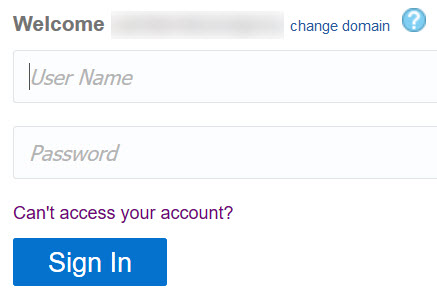
Update June 2, 2016: One question that was asked relates to service accounts. Service accounts are often used for automation scripts and generally have non-expiring passwords. When using the native Oracle security within the cloud, this concept of a service account does not currently exist. All passwords for native Oracle cloud security, including administrator passwords, expire in 120 days. This enhancement has been raised with Oracle development. It will be interesting to see if they will entertain this idea, given the security concerns with these products being over cloud.
Update August 5, 2016: A few weeks ago Chris Rothermel inquired about how to change your password with SSO-enabled cloud products. He was unable to change his password through the native cloud process listed in this blog post. I would have expected this not to work, as the above process is for the native cloud security interface only. Additional learnings from that discussion with him: SSO is not currently compatible with EPM Automate. And from some discoveries by my colleague Sandra, SSO is also not compatible with FR. These are bugs that are currently listed for enhancement.

Hi,
Can we have a mechanism, where we can create a admin user whose password never expired.
There have been instances, where batches and jobs have failed because of expiry of Admin user Password.
To counter such issue’s we generally login with another user’s credentials and change the password of Admin user. Then again change back the Admin password to what it was originally. This way all the jobs and batches run again.
Is there a way to set a never ending password for Admin user in PBCS?
I also read updates from Oracle, but just in case someone know any other way.
https://support.oracle.com/epmos/faces/DocumentDisplay?_afrLoop=321439754976852&parent=EXTERNAL_SEARCH&sourceId=HOWTO&id=2247687.1&_afrWindowMode=0&_adf.ctrl-state=11vsy66021_4
Thanks,
Santosh
LikeLike
I am not aware of a way to do this using native security on public Cloud – that would pose a security risk. However, multiple clients have handled this through integrated network security. They create a non-expiring password admin account and utilize that user for scripts. This method still poses security threats so I don’t necessarily recommend it, but it’s one method that might meet your request.
LikeLike