Today, let’s take a look at the steps for creating an EPBCS Enterprise application. If you’re interested in the steps for creating other types of EPBCS applications, take a look at these past blog posts:
First, to recap the basics: when you first log into EPBCS for the very first time, you’re taken to a screen that can be a bit confusing. You’re asked if you’d like to create a Planning and Budgeting or Financial Consolidation and Close application.

We’re going to go the Planning and Budgeting route. Once I press Start, I see several options available to me:

- Lite – described as “all-in-one planning and reporting models that you can expand over time”
- Standard – (PBCS) described as “elaborate flexible models for any business process”
- Enterprise – (EPBCS) described as “built-in planning and budgeting models for [each framework]”
Let’s create an Enterprise application this last time around.
The wizard screens are very familiar and they are mostly repetitive for each type of application creation. First, I need to choose a name (up to 8 characters), as well as a required description.

Next, I can choose the details about the application. This is where each type of application deviates.
For an Enterprise application, the options are narrowed down to just a few for the planning time frame – I can only select a start and end year, first month of each fiscal year, and weekly distribution. The reason why the planning frequency is not selectable here is due to the frameworks. You can customize the planning frequency by year and planning process through an interface called Planning and Forecast Preparation, which gets enabled with the first framework configuration.
I can also choose to enable a rolling forecast (and set the duration), multicurrency (with no options, as only the new Simplified option is supported with the Enterprise application type), and choose the names of the 2 default plan types. There is no option for sandboxes, as this feature is not supported at this time in EPBCS.
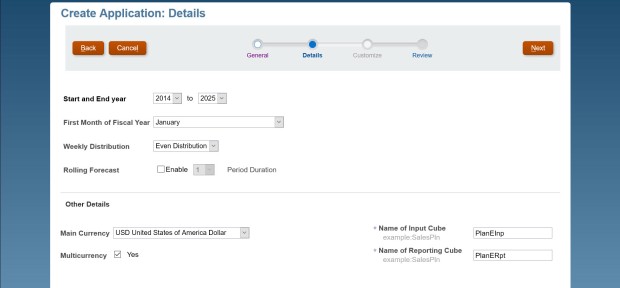
Then I get a summary of my results and create the application.


This process takes almost 4 minutes. I get a message indicating that everything was successful.

The Enterprise application is PBCS with framework options. Therefore, as you might suspect, there will be limitations governing how many custom cubes and dimensions you can add beyond those that come pre-configured. Remember that these framework configurations are all happening within a single Planning application (or so we’ve been led to believe) so there are performance considerations. Regardless of how many frameworks you have enabled, at this point in time EPBCS will allow you to create up to 4 additional plan types (2 BSO and 2 ASO) and many custom dimensions (I gave up after adding 15 custom dimensions to a single cube myself – I’m not sure where the limit is). I also discovered that when you have all frameworks enabled, you have a minimum of 8 cubes (the 2 default + the 6 necessary for all frameworks) and ~20 dimensions (this number depends on each framework’s configuration). This is before adding up to 4 custom cubes.
With no frameworks configured, this application comes out of the box with the standard Planning dimensions of Account, Currency (if enabled), Entity, Period, Years, Scenario, and Version. Period and Years resemble the selections I made during application creation. When multicurrency is enabled, Account and Currency come with pre-configured currency members. Entity comes with only one member: No Entity. Finally, Scenario and Version come with no members, as they will be added when at least one framework is enabled.
These standard dimensions are automatically configured as part of both the input and reporting cubes. However, I can choose to add any custom dimensions I’ve created to these cubes. There are also options to add custom dimensions to each framework cube, which is handled independently through those configurations.
I look through the objects and notice that there aren’t any pre-configured dashboards, task lists, forms, rules, or reports yet, except for one form for FX rates. This is based on 2 reasons: the application creation options I selected (multicurrency supports the Simplified method, so this creates an FX rates form) and because I haven’t enabled the frameworks yet. You can find the option to configure frameworks within the Console card and they must be configured after the initial application creation.
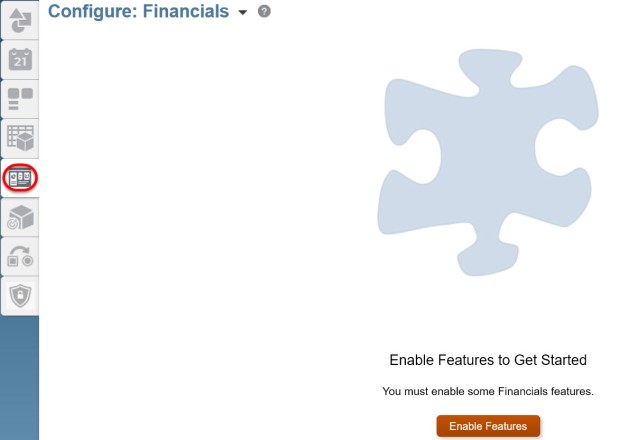
This is a good time to mention 2 things:
- The importance of understanding how all of the EPBCS Enterprise application type objects work together. The default input and reporting cubes are somewhat independent of the framework cubes. The integrations and dependencies around these default objects and those that will be created upon framework enablement are not easily understood until you get into each framework and play around. The pre-release EPBCS documentation does not cover this information in detail.
- How important it is to select the right EPBCS application type at the right time. For instance, imagine if you selected the Standard application type and then maxed out the number of plan types. If you later decide to upgrade to the Enterprise application type, this is going to be challenging since the Enterprise application type will only allow up to 4 additional custom plan types (of which only 2 can be BSO and only 2 can be ASO). There are other considerations as well – whether the application uses: sandboxes, custom time periods, and the standard or simplified multicurrency option, to name a few.
There is waaaaaay more to investigate, especially with frameworks, but these are the basics of the Enterprise application. Tomorrow we’ll look at the basics of configuring each framework.

My Favorite: “I gave up after adding 15 custom dimensions to a single cube myself – I’m not sure where the limit is……”
LikeLike
Hello , what is the Real Use of Input cube(BSO), when we are configuring modules, i could Not understand . can you please make me understand please.
LikeLike
I believe it’s a system limitation – meaning, you don’t have control over the system creating the initial set of cubes. Many customers take advantage of these by repurposing them for other, logical uses. For instance, almost all customers can repurpose the ASO cube for internal management reporting. The BSO cube can also usually be repurposed. You just have to think ahead before they’re named.
LikeLike