This set of tips comes courtesy of seeing these overlooked settings several times over at clients. Included in this post are three generic PBCS settings that administrators can apply to nearly any PBCS environment and will go a long way for your happiness (and sanity). Note that these are not application specific settings, but basic settings that administrators should set immediately upon logging into their PBCS environments for the first time. Remember to modify these settings in both your Pre-Production and Production environments.
The first two relate to Application Settings.
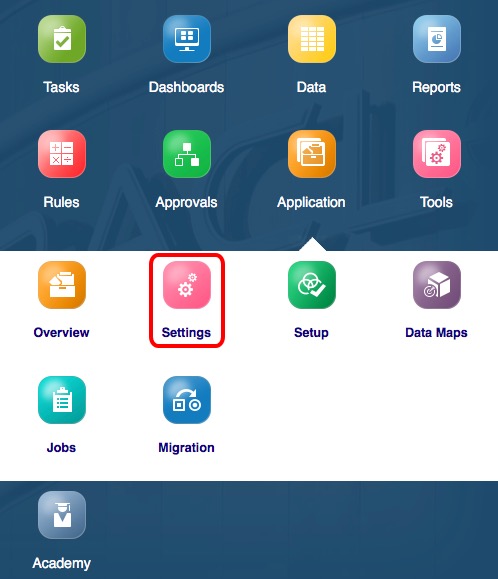
Administrator Tip #1: Application Settings – Setting Your Time Zone
This is actually a user-by-user setting, but it’s important to keep your time stamps straight. Within Application >> Settings, navigate to the Date Time Display. The PBCS environment default is always UTC+00:00 Coordinated Universal Time (UTC). If you’re a customer in North America (or anywhere else except Western Europe, West Africa, the Atlantic Islands, and Antarctica – yes I had to throw that last one in there for giggles) then this setting will help you keep your wits about you when evaluating time stamps for processes that administrators mostly run. You can set this to your time zone which will be handy when assessing long-running/overnight processes and jobs. Note that this is a universal setting for each environment.

Administrator Tip #2: Application Settings – Defaulting to the Simplified Interface
Also, as mentioned in a previous post this week, older PBCS customers may want to switch to the simplified UI as the default landing screen for users. There is a setting for this, too, under Application >> Settings.

Remember to save your new Application Settings options.
This third and last generic setting relates to the Daily Maintenance, otherwise known as the uber cool Oracle EPM Cloud nightly backup process. Navigate to Tools >> Daily Maintenance.

Administrator Tip #3: Daily Maintenance Time Zone & Time
There, you’ll want to change two drop downs. The first one is the time zone for daily maintenance. Although the reference cities don’t exactly match the ones in the aforementioned Date Time Display time zone list (OCD folks, restrain yourselves), the list is relatively the same. Then set the start time for that time zone.

Don’t forget to save your new Tools settings.
Then rinse & repeat for your 2nd included PBCS environment.
Have a handy setting? Please share in the comments!
